Split screen saves the students and yourself from the hassle of toggling between tabs.
Split screen for Chromebooks:
First, the students open the tabs that you want them to use. Once they have them open they click on one tab and pull it off the others creating 2 separate windows. On this window they click alt ] (next to P) and it will move it to the right side and 50% of the screen. Next, click on the other tab and do alt [ and it will move that tab to the left and take 50% of their screen. In between the two tabs there is a dark section, they can click and drag on this to make one side larger or smaller.
Spilt Screen for Laptops:
If you or your students are using a laptop, I suggest you get a window tiler extension. The tiler does the same thing as above except it's a click and can do up to 4 screens. To get the window tiler extension go to the Chrome Web Store, I use the one pictured above. Once it's added you can put it on your toolbar for quick and easy access. When you want to use it, you pull the tab(s) off to make separate windows and click it and it will resize your tabs.
I encourage my students to use so they have access to the calculator and the assignment. I use it almost daily but my especially when inputting grades. I pull up the assignment on one side and the grade book on the other.
I hope this helps you and your students.


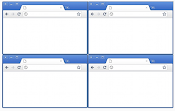
Comments
Post a Comment